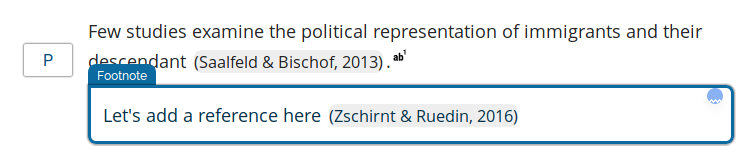SciFlow is one of several options when it comes to collaborative writing. I like the intuitive interface, but sometimes it can be hard to see some useful features built in — like cross-references to other sections and figures/tables. This is super easy in SciFlow.
Let’s start with a new document. In this example, I have two sections on the left, with a table in Section 2. I have also pressed the “outline” button to see the document outline on the right.

In this example, I want to add a cross-reference to section 2 at the end of the “Main text” section. I simply select the section I want to refer to on the right

and drop it in the text where I want the cross-reference to appear.
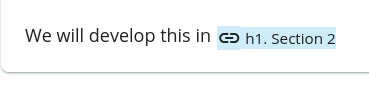
Here we go, the placeholder for the cross-reference is included.
We can cross-reference figures and tables in the same way. Select the figure or table on the right (note the “Figures, Tables & Equations” below the list of sections),

and drag it

into the main text:

At the time of writing, the placeholder makes no distinction between figures and tables, but it’s just a placeholder…
A bit like when using LaTeX, in SciFlow you use “What You See is What You Mean”, so the output will probably look different from what you have on the screen. Indeed, this is a strength of SciFlow, both in that it allows you to export in many formats, and in that it prevents you from spending hours tinkering with the formatting. Unlike some other online editors, SciFlow is good at producing Word documents that are commonplace in the social sciences (many journals insist on a Word document during submission), or PDF, as you like. You choose the style and can readily change that style because SciFlow separates content from form.
Here’s that little section in one style:

and here in another style:

There you go, placeholders replaced with the relevant text depending on the template used.